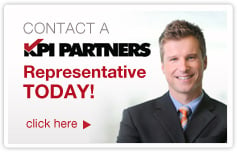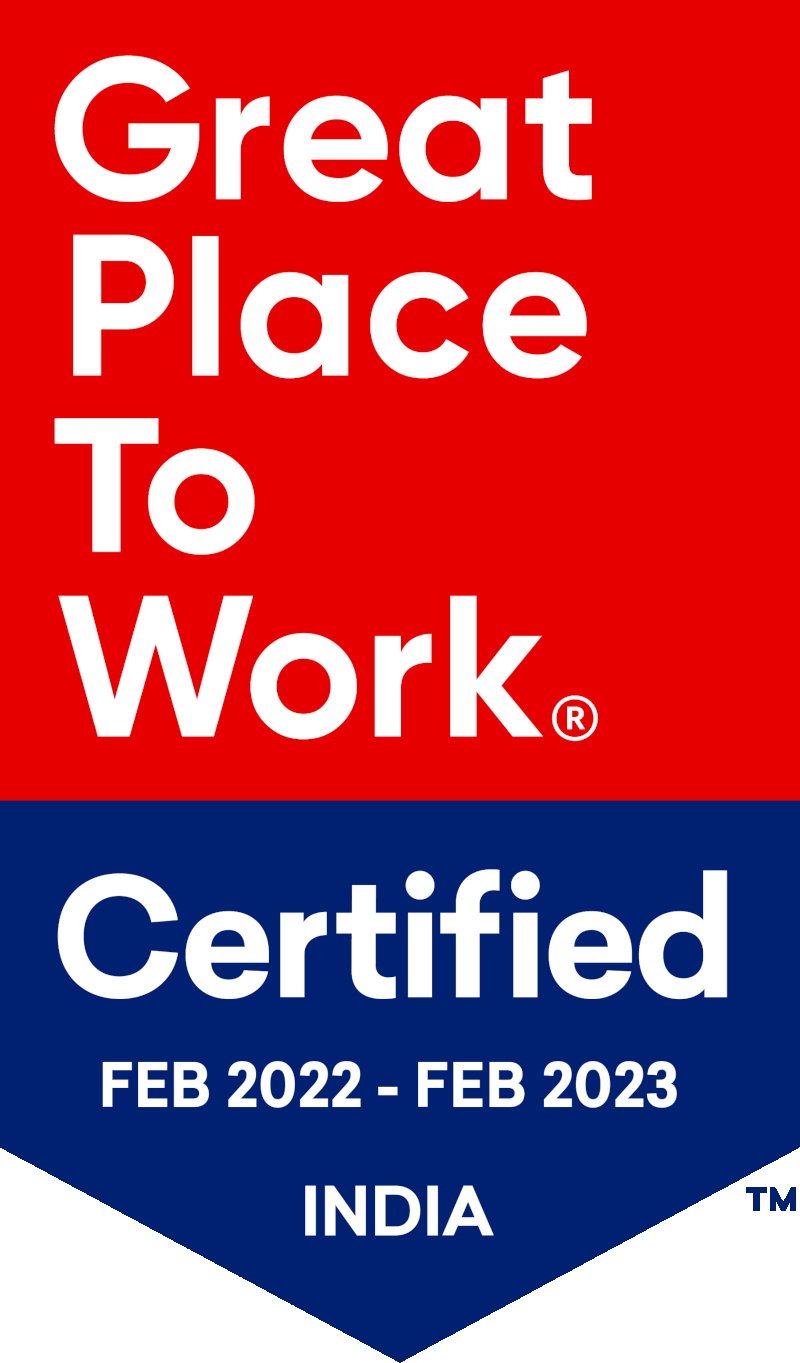by Shiva Molabanti
You installed OBIEE 11G and you did not write down the Weblogic Domain admin password, or you’ve had it installed for a while and can’t remember what the password is to get into the WebLogic Admin console to make a change. This post will help you do that so you can get on with your business.
1. Make sure all the services are down
2. change directory to <Middleware_Home>\user_projects\domains\bifoundation_domain\bin
cd <Middleware_Home>\user_projects\domains\bifoundation_domain\bin
3. Source the setDomainEnv.cmd(Windows) / setDomainEnv.sh (Linux) script so we can get all the WebLogic variables set correctly
In windows: setDomainEnv.cmd
In Linux: . setDomainEnv.sh
4. Now change the directory to security directory in your instance.
cd <Middleware_Home>\user_projects\domains\bifoundation_domain\security
5. Move the DefaultAuthenticatorInit.ldift to a backup file
In Windows:
mv DefaultAuthenticatorInit.ldift DefaultAuthenticatorInit_old.ldift
In Linux:
mv DefaultAuthenticatorInit.ldift DefaultAuthenticatorInit_old.ldift
6. Run the “java weblogic.security.utils.AdminAccount newuser newpassword .” to generate a new DefaultAuthenticatorInit.ldift with a new user with the assigned password within the security directory
eg: java weblogic.security.utils.AdminAccount weblogic weblogic123 .
Note: replace newuser and newpassword with a user and password of your choosing. Ensure the password is a minimum of 8 characters and contains at least one numeric character. Also, don’t forget the period “.” at the end of the above command, it is required.
7. Change directory to <Middleware_Home>\user_projects\domains\bifoundation_domain\servers\AdminServer\security
cd <Middleware_Home>\user_projects\domains\bifoundation_domain\servers\AdminServer\security\
8. Edit the boot.properties file and replace newpassword and newusername with the user and password you defined in step 6. Do this for all the servers in the domain.
password=newpassword
username=newusername
The boot.properties will get encrypted once the admin server starts up
9. Rename or remove directory <Middleware_Home>\user_projects\domains\bifoundation_domain\servers\AdminServer\data\ldap as it will get recreated once the WebLogic Admin server starts.
e.g:
rename <Middleware_Home>\user_projects\domains\bifoundation_domain\servers\AdminServer\data\ldap <Middleware_Home>\user_projects\domains\bifoundation_domain\servers\AdminServer\data\ldap_OLD
10. Change directory to <Middleware_Home>\user_projects\domains\bifoundation_domain\bin and start the Weblogic Admin Server
In Windows: startWebLogic.cmd
In Linux: ./ startWebLogic.sh
11. Once the weblogic server is up, you’ll be able to login to Console with the new weblogic Admin user and password.
 |
Shiva Molabanti is a Manager and Senior Architect at KPI Partners. He is a business intelligence enthusiast who likes blogging about acquisitions in the BI space, technical workings of BI tools, and Oracle Business Intelligence. Visit Shiva at his personal blog: http://shivabizint.wordpress.com/ |