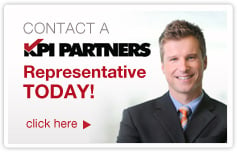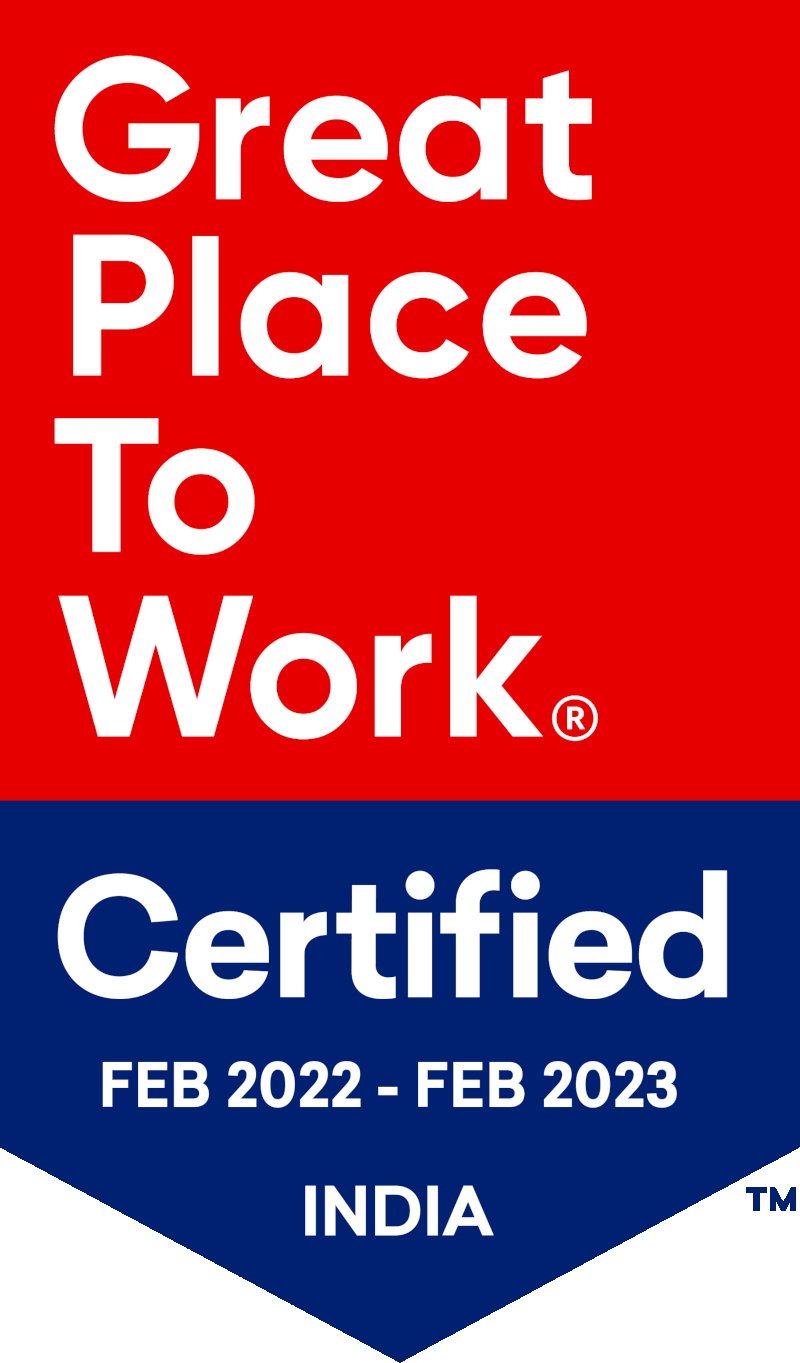by Imtiyaz Basha
Learn How To Configure, Monitor, and Subscribe To Reports, Views and Workbooks Inside Tableau.
Tableau Subscriptions
The Subscriptions feature is considered to be one among the most important features in Tableau's interactive data visualization product. It is by far the easiest way to ensure that you review the most critical and valuable information on a regular basis. The information is shared via email once you have subscribed to a dashboard. The subscription feature is available from Tableau version 8.0 onwards.
In Tableau, you can easily subscribe to reports that you need on a recurring basis. Subscribed dashboards/sheets will be delivered to your inbox in the form of a PNG image as shown in the following image. The PNG image is linked to jump directly to the interactive version of the dashboard.
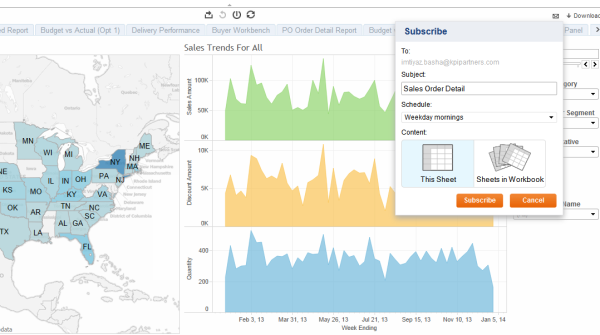
How To Configure and Subscribe to Tableau Views & Workbooks
Step 1: Configure the Simple Mail Transfer Protocol (SMTP) server in Tableau from the Configuration Alerts and Subscriptions Section. Restart the server once the configuration is done.
The following screenshot shows a configuration for Gmail.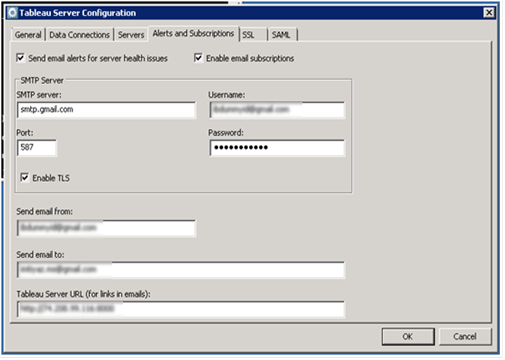
Step 2: Login to the Tableau Server and Create a New Schedule (Admin > Schedules >New).
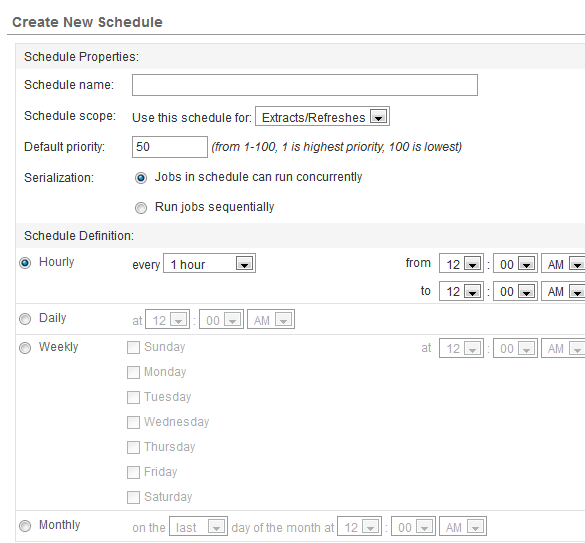
Step 3: Open the workbook you wish to subscribe. Click on the subscribe icon (email icon just beside the download link on top left of the screen).
Select the desired schedule from the drop down menu.
The content will give you two options:
- current sheet
- entire workbook.
Select the one you need to view on a regular basis. You can view the option from the image below:
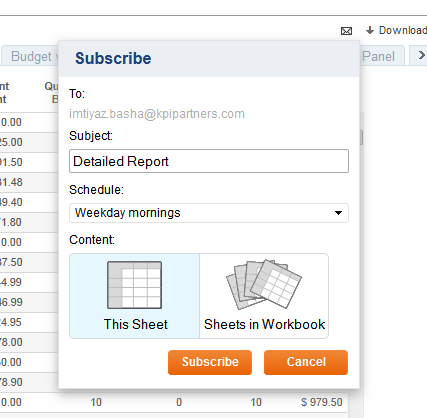
Notes:
If the default email is not configured then the wizard will allow you configure it. The Email ID can be changed from the user preference tab. The email subject can be updated as needed.
Monitoring Tableau Subscription Status
To check the Subscription notification status, go to Admin > Maintenance > Background Tasks (From Analysis section). Deselect all and select subscription notifications from Task type.
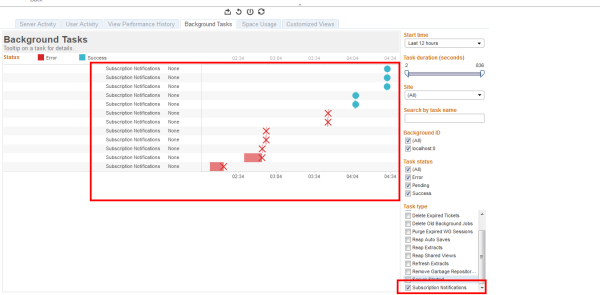
Error or Failed subscription taskd show the following information when the error bar or error icon is clicked.
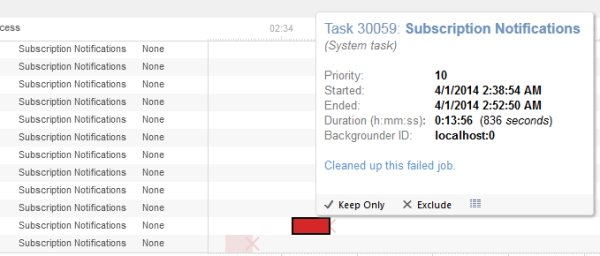
A successful subscription task shows following information when the round blue icon on a specific notification is clicked.
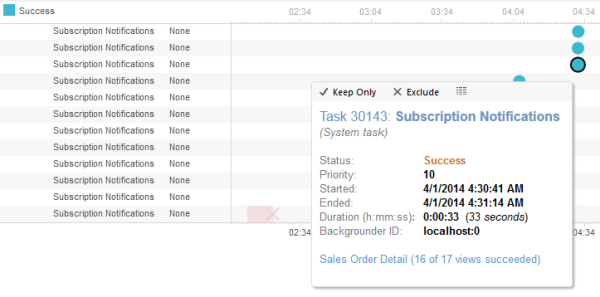
How To Unsubscribe From A Tableau Subscription
For unsubscribing from a notification, go to user preferences
- Click on the username shown in the top left of the screen
- Select User Preference from drop down menu
In the subscription section select check boxes of views and workbooks which you wish to unsubscribe and then click on 'update'.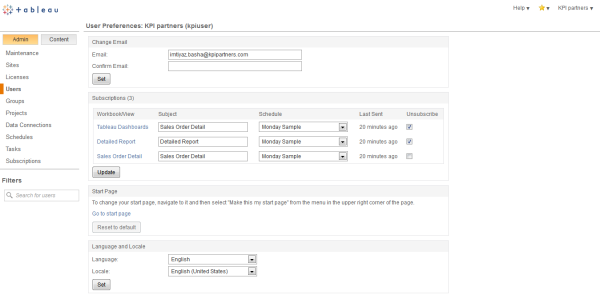
Life becomes easy and decision making even faster once you subscibe and start receiving information in real time.
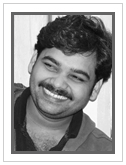 |
Imtiyaz Basha is a Business Intelligence Consultant at KPI Partners and works with the expert team within the KPI Partners Offshore Technology Center. He is an Oracle Certified Professional whose areas of professional focus also include Hadoop, Java, and Data Science. Check out Imtiyaz's blog at KPIPartners.com. |