by Ranjeet Mandal
Security and Collaboration in Power BI
This is the third post in KPI's Power BI blog series. In this blog, we will cover security and collaboration in Power BI. You can read the other posts in the series here:
- Visual Interactivity in a Power BI Report
- Dynamic Selection of Measures in Power BI
- What is PowerShell and Connect to Power BI Service
- Dataset refresh and other dataset operations from PowerShell
Data Security
Row level data security in Power BI can be implemented by creating multiple roles and rules within Power BI desktop. Users need to be assigned to different roles in Power BI Service.
Creating roles on the Invoice data
Follow these steps to create roles:
- Import data into Power BI desktop or to our Sales data in Power BI desktop
- Select the Modeling tab
- Select Manage Roles
- Select Create
- Give a name to the role
- Select the table to which a rule should be assigned
- Enter the Dax expression
- After you have created the DAX expression, you can select the check above the expression box to validate the expression.
- Select Save
The roles will look as shown below
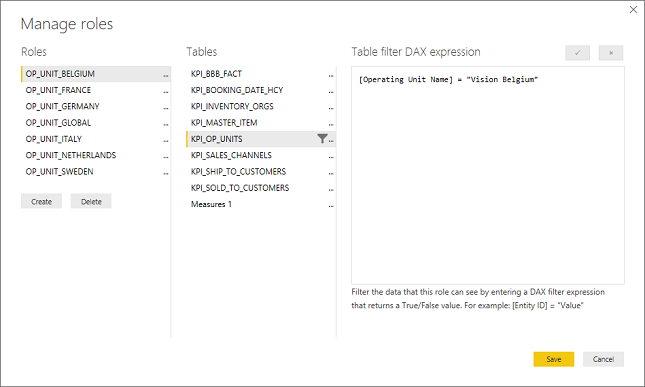
Test Roles
In the Modeling tab, select View as Roles. Select one Role and click OK.
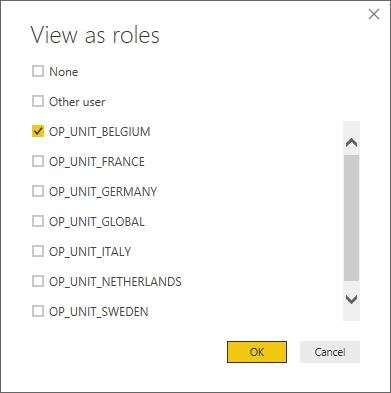
The report will display as per the rule.
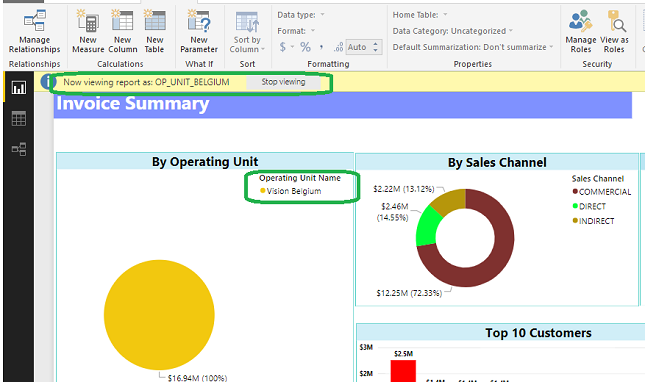
Adding members to roles
Log into Power BI service. Click on the ellipse (�) on the dataset. Select Security. Then select the role to which you want to add a member.
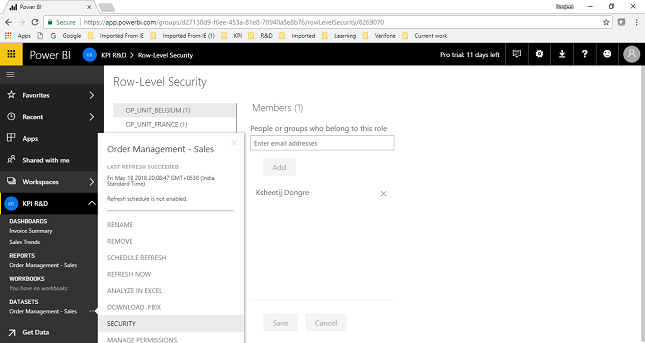
Collaboration Features
Developers can collaborate using App Workspace. An App Workspace provides the possibility of editing Power BI content to authorized members.
In Power BI service, select Workspace. Click on Create app workspace and fill the required details.
Enter the email addresses of the members to be added to the workspace. Then click on Save.
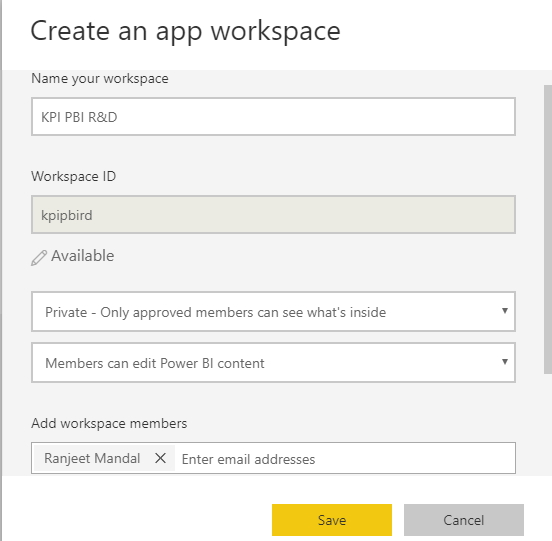
All the contents in the Workspace can be published as an App which then can be consumed by users.

Once published an authorized user can get the App by Clicking on Apps in Power BI service, then search for the app and click on the button Get it now.
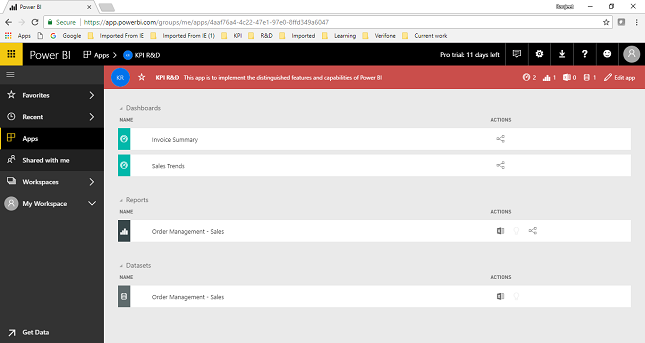
Alternatively, the dashboards can be shared with users using the ellipse (�) on the right of the dashboard. The shared dashboards will appear on the �Shared with me� Folder of users.
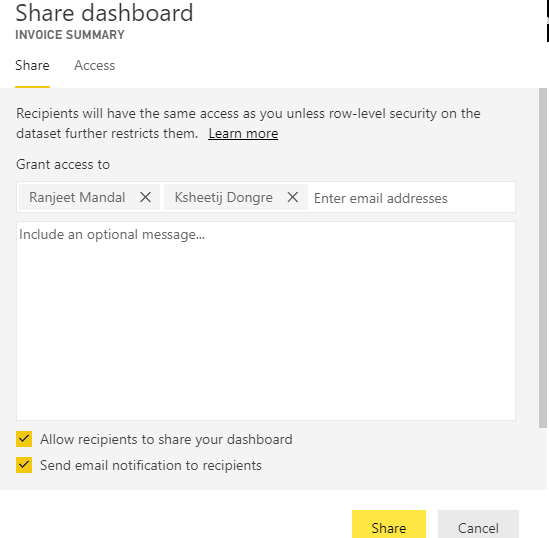
Check out our case studies to see how we've helped our clients:
Masterlock
Williams Sonama
Do you enjoy the solving technology problems and helping people meet their data analytics challenges? Maybe you would be a good fit for our team. See our job openings.
Ranjeet Mandal is a Principal Consultant at KPI Partners. He has worked extensively on reporting tools like Power BI, Tableau, QlikView, and OBIEE. In addition to his reporting experience, he has extensive experience on ERP technologies like Oracle JD Edwards, EBS, and NetSuite. He has implemented Real-Time Reporting of various JDE modules across multiple on-premise as well as cloud platforms.
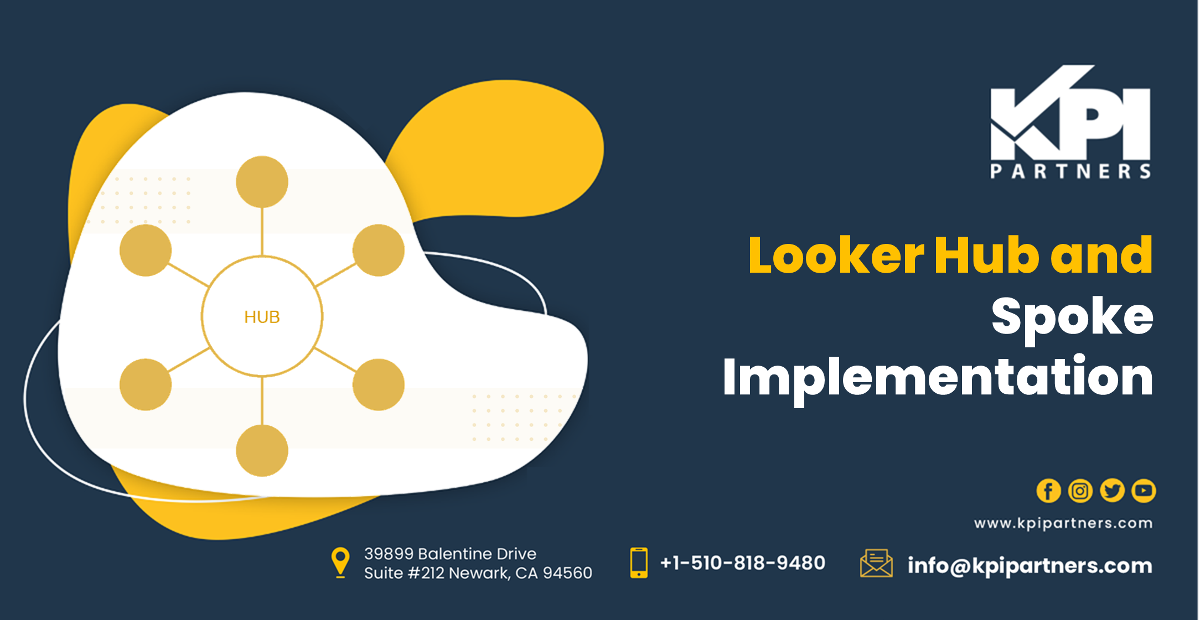
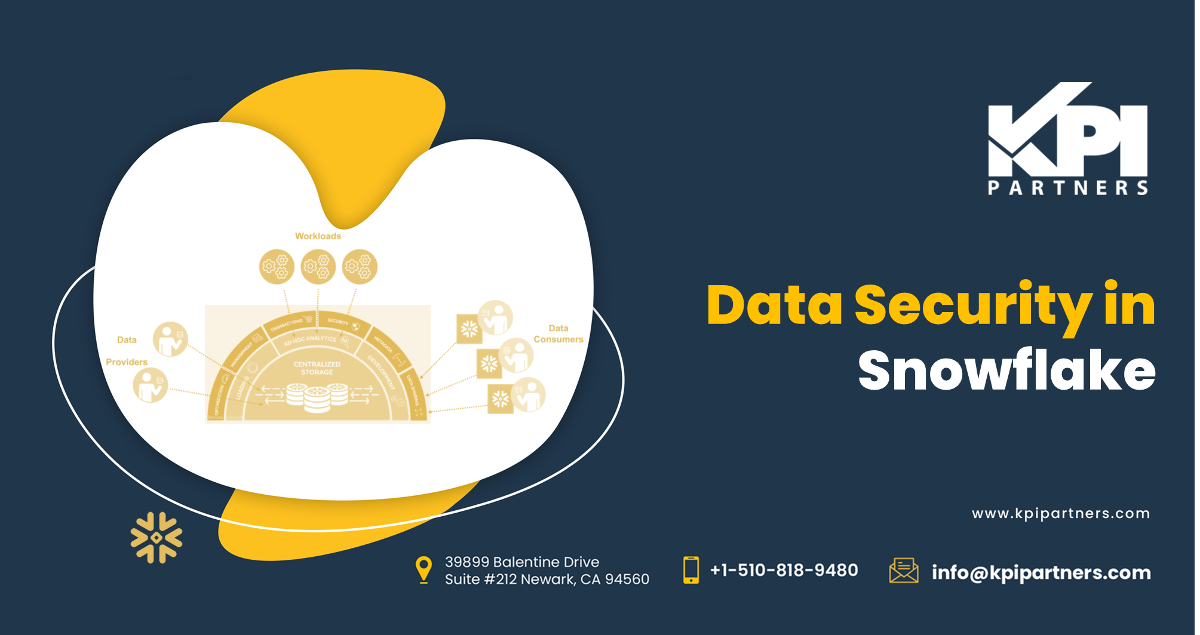

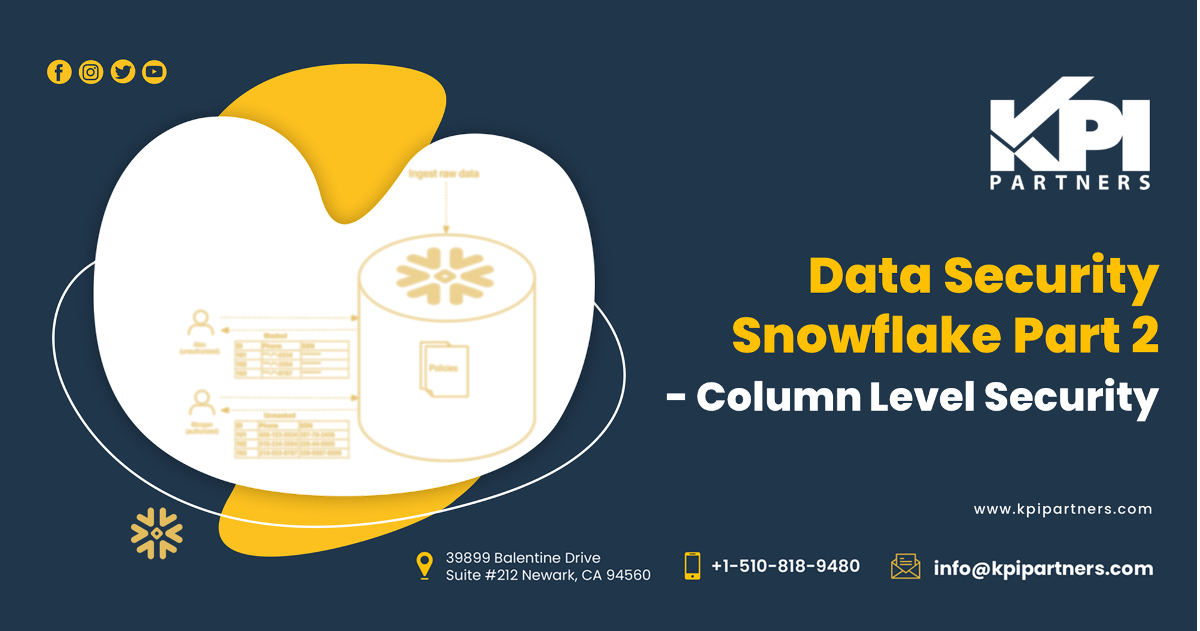
Comments
Comments not added yet!